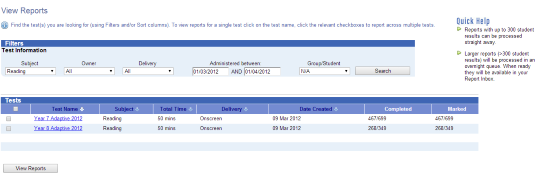View Reports - General navigation
For the latest instructions using the upgraded e-asTTle tool, visit e-asTTle - Reports on Tāhūrangi.
Search for tests to report on
The main way to search for tests is by test information (subject, owner, delivery, administration dates). You can also search for tests sat by students in a group or students of a particular year level, gender, ethnicity and language.
- Select "View Reports" from left menu.
- Select any relevant Test Information filters (for example, subject = Reading).
- Decide if you wish to search for tests sat by students of a particular demographic or group:
- Demographic: Select Students from Group/Student drop-down. Then, select one or more year levels and demographics from Student Filters section.
- Group: Select Groups from the Group/Student drop-down. Then, select one or more groups from the Group Filters section.
- Select "Search" to bring up relevant tests.
- Decide if you want to report on a single test, or on multiple tests together.
- Single test: Select the test name to bring up the available reports.
- Multiple tests: select the check-boxes alongside the test names
- Select "View Reports".
Choose filters if necessary
Reports for students with marked tests in the most recent year will be generated by default. To view reports for a different year select a different year from the "Year" drop-down. You can also aggregate results from this year and previous years by selecting "All" from the "Year" drop-down.
You have two options to narrow reporting down to specific students:
- To report on a single group, select "Group". Then, use drop-downs to select your group.
- To report on particular student/s, tick "Select Students" check-box. Select the student/s you wish to include, holding down CTRL to select more than one student.
Choose report
Select the thumbnail of the report you wish to generate. This may bring up additional options. Follow the instructions on the screen.
Select the "View Guide" link under any of the report thumbnails for information to help you interpret the report.
When I search by group, why are there students from other groups included?
Searches for tests based on a group may produce results showing students from other groups.
For example, a search for "Room 2" will return any test sat by at least one of the students in the Room 2 group. Students in other groups may have also sat the same test.
If you wish to narrow down and report on Room 2 students only, you will need to use the "Groups" filter on the next page.
- Related information