General navigation
Thanks for visiting e-asTTle on TKI.
We have now moved to Tāhūrangi and will be closing this site on 16 December 2024.
To find the e-asTTle resource pages on Tāhūrangi, please visit Assessment Tools and Resources.
Tips for navigating the e-asTTle software
Use the buttons inside e-asTTle to move around. Avoid using the “Back” button at the top of your browser as this won’t work.
Enabling pop-ups
If your report or paper test is not coming up, make sure your Internet browser has pop-ups enabled.
- Block or allow pop-ups in Chrome
- Firefox Pop-up blocker settings, exceptions and troubleshooting
- Allow or block pop-ups in Safari on Mac
Filters
Because information is often presented in tables, they have filters at the top.
Filters let you bring up information you want.
- Use the drop-down menus to select an option.
- Leave on “All” to view everything available. Then select “Search”.
Sorting
Any column with a blue title has an arrow next to it for sorting. For example:
Homepage
The “Message of the Day”, tells you:
- about systems issues
- when scheduled systems maintenance is taking place – you may not be able to access e-asTTTle during maintenance.
Log out using the button at the top right-hand corner of the homepage.
Feedback
Your feedback is important and helpful. The blue feedback tab is on the right-hand side of the home page. Use this to:
- let the development team know how they are doing
- make suggestions
- report any issues experienced while using e-asTTle.
Please include your email address if you would like a response sent back to you.
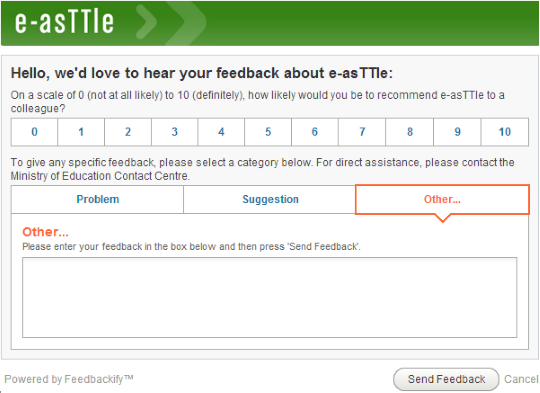
Urgent help
The feedback form is not intended for urgent enquiries. For urgent help, call the Education Service Desk on 0800 225 542.
- Related information



