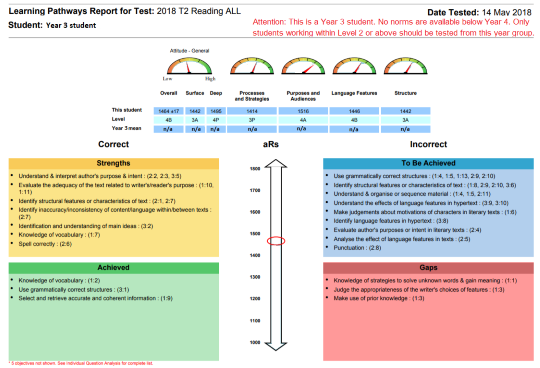Generating an Individual Learning Pathway (ILP)
For the latest instructions using the upgraded e-asTTle tool, visit e-asTTle - Reports on Tāhūrangi.
To generate an Individual Learning Pathway (ILP), go through the following steps.
- Select "View Reports" from left menu.
- Use filters to seach for tests.
- Select "Search".
- Tick check-box next to your test.
- Select "View Reports".
- When you first get to the View Reports selection screen, the Individual Learning Pathway icon is greyed out. Tick the check-box next to Select Students to choose which students to generate ILPs for.
- To reduce the list of students down to just one group, select a group from the Group dropdown.
- To choose multiple students, select the first student, hold down the CTRL key and select remaining students.
- To choose all students, select the first student, hold down the SHIFT key, and select the last student.
- Select "Individual Learning Pathway" icon.
- Decide between the default ILP and StudentSpeak ILP.
- Select "View Report".
StudentSpeak ILPs use a simplified "student-friendly"version of the curriculum learning objectives. These are useful for printing for students.
Can I generate an ILP report for my Year 3 students?
Yes. The report will look the same as those for students in Year 4+, however, no normative data will display on the report.
Example report for a Year 3 student.
Why is the ILP greyed out?
Either you haven’t selected any students yet, or you selected multiple tests on the previous screen. ILPs are only available for single tests.
Help understanding your ILP
Understanding a reading or maths ILP – has further information to help you understand an ILP. Includes a section on Individual Learning Pathway.
- Related information