Logging in
For frequently asked questions about logging in, please select from the list below.
FAQ – Educator logging in
- I'm a teacher/administrator and am getting the message "Invalid username/password" when I try to log in.
- My e-asTTle bookmark isn’t working / HTTP Status 403 error
FAQ – Student logging in
- What do I do if a student forgets their password?
- A student is getting the message "invalid username/password" when trying to log in.
- A student is getting the message "Account Locked" when trying to log in.
- A student is trying to set a new password, but when they click on "Change Password" the screen refreshes.
- Why is my new student’s password expiry date listed as "today" in the View Student screen?
FAQ – Educator logging in
I'm a teacher/administrator and am getting the message "Invalid username/password" when I try to log in.
Make sure you do not have Caps Lock on.
Check that you are using the correct login page. The teacher login is different to the student login page.
- Login as a teacher (select "teacher login" from the left-hand menu).
- You can also find a link to the teacher login page in the "e-asTTle Login" box on the right-hand side of every page of this site.
If you are certain you are entering the correct username and password, then you will need to ask your school’s asTTle administrator to check that your user account is set up correctly.
My e-asTTle bookmark isn’t working / HTTP Status 403 error
You might see the following error when you attempt to use a bookmark for the Education Sector Logon page that you see when you log in or out of e-asTTle,
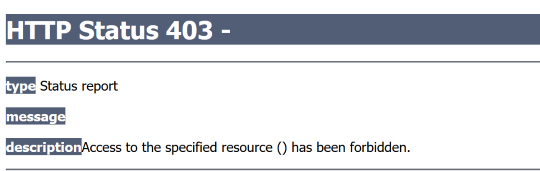
This can happen if your browser has reset and some of the information inside the link has changed.
To prevent the issue from occurring, bookmark the e-asTTle page you see after you log in. This will have a green banner across the top. You could also replace your existing bookmark with the e-asTTle login page for teachers.
FAQ – Student logging in
What do I do if a student forgets their password?
If a student forgets their password, you will need to reset their password. Log into e-asTTle, reset the student’s password (via the Manage Students screens) and give the student his/her new, system-generated password.
A student is getting the message "Invalid username/password" when trying to log in.
Use the following steps to troubleshoot this issue:
- Log into e-asTTle and check if the student is in the system.
- If the student is not in e-asTTle, you will need to add the student.
- If the student is in e-asTTle, make sure the student does not have Caps Lock on.
- If they still can’t log on, then you will need to do one of the following:
- If the student is using a system-generated password, you can log into e-asTTle and identify their password and tell the student what their password is.
- If the student is using a personally set password, you can log into e-asTTle, reset the student’s password and give the student his/her new, system-generated password.
- Check they are using the correct link. The student login page is different to the teacher login page. Links to the correct page are in the box on the right hand of the e-asTTle screen.
A student is getting the message "Account Locked" when trying to log in.
If a student enters the wrong password six or more times, their e-asTTle account will be locked. You will need to unlock the student’s account by resetting their password. Log into e-asTTle, reset the student’s password and give the student their new, system-generated password.
Information about resetting student passwords - Help with e-asTTle - Resetting student passwords.
A student is trying to set a new password, but when they click on "Change Password" the screen refreshes.
A student attempting to change their password may experience a screen refresh when they select "Change Password". This will be because the new password does not meet certain requirements - it must be at least 6 characters long, include a number, and cannot be the same as their previous six passwords. If the new password does not meet these criteria, they will need to select a different one.
Why is my new student’s password expiry date listed as "today" in the "View Student" screen?
When you add a new student to e-asTTle, a system-generated password is automatically created with an expiry date set to the current date. The student can still use this password after today, but, as soon as they have logged into e-asTTle using the password, they will be prompted to change their password.
More detailed information can be found at Help with e-asTTle - Student Password Status.

