Updating student details
Go to the e-asTTle login menu on the right-hand side of the page and select "Login as a teacher".
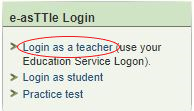
Follow these steps to update student details:
- Select "Manage students" from the menu on the left.
- Select "Manage existing students", listed under "Student details".
- Enter Student name or use appropriate drop-down options to search for a student.
- Select "Search".
- Tick the checkbox next to a student. You may need to scroll down to find the required student
- Select "Change".
- Make the required changes for the student from the Student details and Groups fields.
- Select "Save".
All teachers can view student details, but you can only edit and delete students if you are an e-asTTle administrator.
More detailed information can be found at Help with e-asTTle - Managing student information.

