How to import student data (.ast file)
Go to the e-asTTle login menu on the right-hand side of the page and select "Login as a teacher".
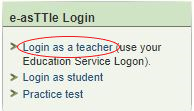
Follow these steps to import student data:
- Select "Import" from the menu on the left.
- Select "Browse" or "Choose file" (depending on which browser you are using).
- Navigate to the location where your student file is saved on your computer, then select the "filename" and select "Open".
- Select "Submit".
- If all students have been successfully imported, a "Complete – no action required" message will display.
- If you do not receive a completion message, this could be related to the following:
-
- your data file is rejected due to a validation error - contact your SMS (Student Management System) vendor to resolve the issue
- there are discrepancies between the students’ details in the .ast data file and in e- asTTle, so a manual validation screen will display. You can either:
- Overwrite the e-asTTle student record with the record in the .ast data file, or
- Keep the existing e-asTTle student record. (In this case, update your SMS).
Note - The import file is a "full import". This means you must include all the school's current students and classes which you intend to use in e-asTTle. Importing partial students and classes may result in groups disappearing and other unintended consequences.
More detailed information can be found at Help with e-asTTle - Importing students.

