Manually adding students in e-asTTle
Go to the e-asTTle login menu on the right-hand side of the page and select "Login as a teacher".
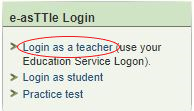
Follow these steps to manually add new students:
- Select "Manage Students" from the left menu.
- Select the "Add New Student" link.
- Enter Student Details. The red asterisk indicates mandatory fields.
- To add the student to an existing group:
- select a group from the "Groups" drop-down
- select "Add Student to Group".
- Select "Save".
Please note:
- It is recommended to use a student's legal name.
- If the student does not show in a test or group, this indicates that you may have missed a step - for example, not selecting the option "Add Student to Group" before selecting "Save".
More detailed information can be found Help with e-asTTle - Managing student information.

