Resetting student passwords
Go to the e-asTTle login menu on the right-hand side of the page and select "Login as a teacher".
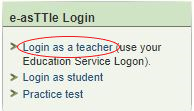
Follow these steps to reset student passwords:
- Select "Manage Students" from the menu on the left.
- Select "Manage Existing Students", listed under "Student Details".
- Enter "Student Name" and/or ID in boxes, or use appropriate drop-down options to find your student.
- Select "Search".
- Tick the checkbox next to the required student or students.
- Select "Reset Password".
- If multiple students are selected, a prompt will appear asking you to confirm.
- If a single student is selected, a message will appear, confirming that the password has been reset.
More detailed information can be found at Help with e-asTTle - Resetting student passwords.

