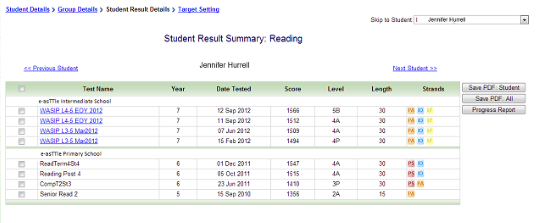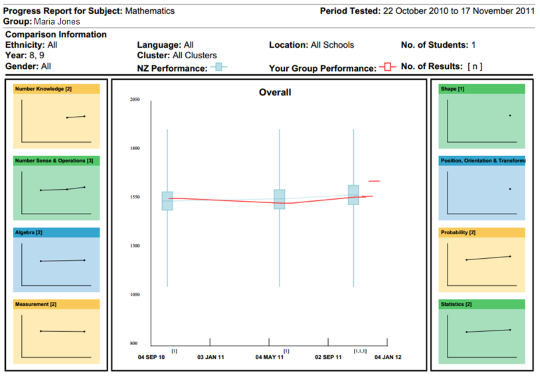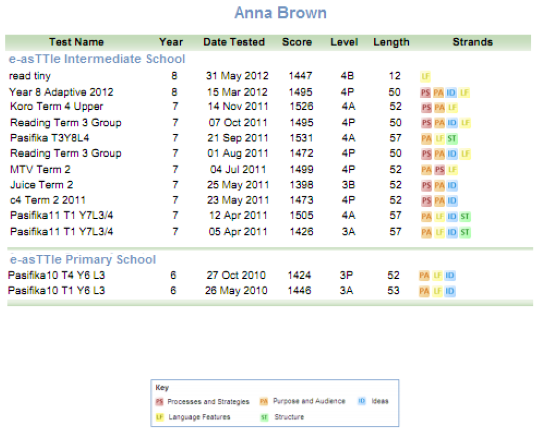Student Result Summary
For the latest instructions using the upgraded e-asTTle tool, visit e-asTTle - Student result summary on Tāhūrangi.
The Student Result Summary displays scores from all e-asTTle tests a student has taken within a subject, and allows you to report on individual students longitudinally and across schools.
Navigating Student Result Summary
Selecting students
Follow these steps for selecting students.
- Select "Manage Students" from left menu.
- Select "View Student Result Summary".
- Use the drop-down to select the Subject.
- Use the drop-down to select a Group.
- Use the "Add" or "Remove" buttons to make your selection.
- Select "Continue" to load the Student Result Summaries.
The "Only include students with results" check-box defaults to ticked. If left ticked, subsequent screens will ignore any students you selected who have no results in the relevant subject.
If you untick the checkbox, the Student Result Summary page will show a screen for every student in your selection. Some of the students may have an empty result table.
Navigating between students
There are two ways to navigate between students:
- "<< Previous Student"
- "Next Student >>".
Use these links to navigate through the students in alphabetical order.
To jump to a specific student, select the name from the Skip to Student drop-down on the top right of the screen.
Student Result Summary Table
Arranged by school and date, the Student Result Summary table shows any tests the student has sat in e-asTTle.
The table will not show:
- any deleted tests
- tests sat before a recalibration
- instances where a student was excluded due to technical difficulties.
In most cases, tests the student sat in your school will be at the top of the table.
Selecting the test name will take you to the View Reports page for that test.
Use the "Cancel" button to return to the Student Result Summary screen.
My student has taken e-asTTle tests in a previous school, but no results showing are showing. Why is this?
A student is identified between schools in e-asTTle using their National Student Number (NSN). If the student did not have an NSN loaded in e-asTTle in their previous school, or in the current school, their results will not display.
What's included in the Student Result Summary table
- Test Name – the name given when the test was created.
- Year – the student’s funding year level when sitting the test.
- Date Tested – the date the student sat the test.
- Score – the overall e-asTTle score for the test.
- Level – the overall e-asTTle level for the test.
- Length – duration of the test, in minutes (including any look-over and/or attitude time).
- Strands – Curriculum strands or Writing/Tuhituhi purpose chosen during test creation.
- These are listed in the order of the slider values chosen (for example, "Most" before "Few").
Strand keys – a list of keys for the strand values.
Report Generation
You can generate a Progress Report for a student by selecting checkboxes for tests you want to include and clicking the Progress Report button.
Print-friendly Student Result Summary
Two option for generating a print-friendly version of the Student Result Summary are available.
- Click "Save PDF: Student" to generate a Student Result Summary PDF for the student you are currently viewing.
- Click "Save PDF: All" to generate a Student Result Summary PDF with one page per student in your selection.
- This functionality is currently available for small selections of students (50 or fewer).
Why is my student’s year level the same across two years?
The accuracy of the information on the Student Result Summary will depend on how up to date a school’s details are in e-asTTle.
If e-asTTle was not refreshed before a Student Management System upload, it is possible the year level recorded against the student will be incorrect.
There is currently a known rounding discrepancy between e-asTTle reports and the Student Result Summary.
If your students’ levels are different on their e-asTTle report and Student Result Summary, this means they are on the cusp of two levels.
Curriculum level ranges (cutscores) – shows the cut-off points for each curriculum level as at October 2013.
- Related information