Printing student login cards
For the latest instructions using the upgraded e-asTTle tool, visit e-asTTle - Managing student data on Tāhūrangi.
Before students sit an onscreen test you may want to print out the student login cards. Follow these steps.
- Select "Manage Students" from left-hand menu.
- Select "Download Student Logins" link.
- Use drop-downs to find your "Group".
- Select "Download CSV" for a text file with all your student login details.
- Select "Download PDF" for a print-friendly PDF of student login details. (These are designed for giving out to students.)
If students are having trouble entering their username/password, this could be because they are unsure whether the character is a number or a letter.
For example, the letter "o" can be mistaken for the number "0". The word part of the username/password is in bold whilst the numbers are left unbolded - for example, stwo010. This may help younger students distinguish the letters from the numbers.
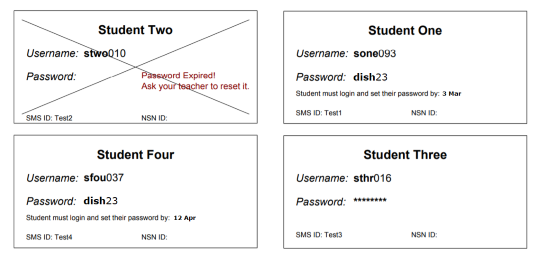
Examples of student login cards.
Student Two has an expired password that will need to be reset by a teacher.
- Related information

