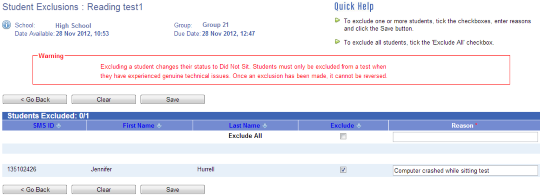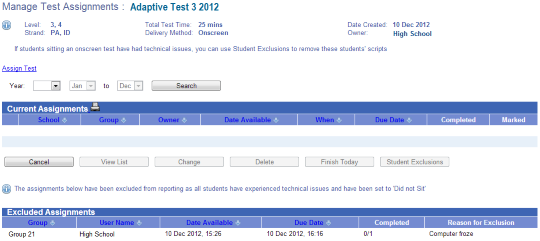Student exclusions
For the latest instructions using the upgraded e-asTTle tool, visit e-asTTle - Marking tests on Tāhūrangi.
If students have experienced issues while sitting a test, you can use the "Student Exclusions" feature to exclude the student from reports. You may find this useful if the student’s performance was significantly impaired for reasons such as illness or technical issues whilst sitting the test.
If a student is excluded, the status of the test is marked "Did Not Sit". Thus, results will not be included in any e-asTTle reports or in target setting.
This functionality must be used carefully because once exclusions have been made, they cannot be reversed.
To exclude students:
- Select "Assign Test" from the left menu.
- Select the radio button of the test that you wish to exclude students from.
- Select "Manage Assignments".
- Select the radio button of the test assignment that you wish to exclude students from.
- Select "Student Exclusions".
- To exclude all students from the assignment, tick the "Exclude All" checkbox, and enter a reason.
- To exclude one or multiple students, tick the checkboxes next to the student details and enter a reason.
- Select Save
- Click either "OK" to confirm the exclusions or "Cancel" if you change your mind.
Viewing student exclusions
If you have made student exclusions for a test, you can view the exclusions by using the "Student Exclusions" button.
- Select the radio button of the test assignment that you wish to view student exclusions for.
- Select "Student Exclusions". The "Student Exclusions" page will display, showing a list of the students who have completed the test, and any exclusions made.
In cases where not all students have been excluded from an assignment, it will remain under "Current Assignments”. You can continue to make "Student Exclusions".
You can continue to make "Student Exclusions".
Expiry date for Student Exclusions
The Ministry of Education has set an expiry time of 1300 days on "Student Exclusions". To enable older assignments to be cleaned up, the expiry time is currently set far in the future.
At some point, a time limit may be set. For example, you might only be able to exclude students within seven days after the test has been administered.
- Related information