Student login and managing passwords
Accessing e-asTTle
There are separate pages for teachers and students to access e-asTTle.
- Education sector logon – teachers and administrators log in via the Education sector login (ESL). If you do not have an ESL login, contact your Organisation Administrator to apply for one.
- Student login – students log in on e-asTTle - their screen needs to be 1260px or wider.
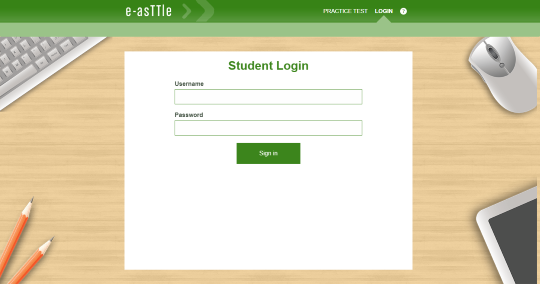
Usernames and passwords for students
Students must log into the Student Login page to sit onscreen tests and view their reports. Usernames and passwords for students are controlled within e-asTTle.
Managing student information – information about the four main functions of the Manage Students section.
When logging on for the first time, students must:
- enter their usernames and the schoolwide password (unique for every school)
- select "Sign in"
- create a new password that they will use from then on.
Once a student has changed a password, it will appear as a series of asterisks when you download logins and passwords. Students will need to remember their new passwords.
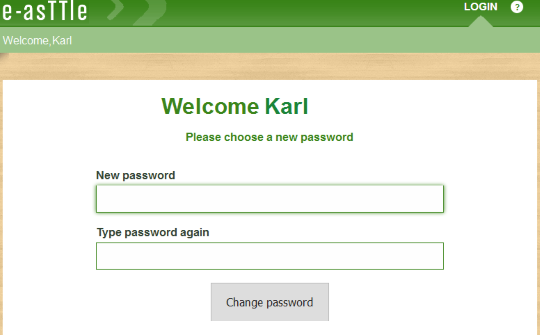
Password rules
Students must set passwords that have a minimum of 8 and a maximum of 20 characters.
They can use alphanumeric characters and special characters (for example, !@#$%).
Passwords they are unable to use are:
- the default "password"
- their username.
If students ignore these rules, they will be asked to enter a different password.
Forgotten passwords
If your student forgets their password or gets locked out of e-asTTle, you will need to reset their password.
A student will get locked out of the website if they enter the wrong username/password combination six times. Make sure that students are aware of this.
For system security reasons, an “account locked” message will only come up if a student gets the combination correct after their account has been locked.
If a student repeatedly receives an “incorrect username/password” message, you should check your student’s details to see if their account has been locked and their password needs resetting.
Expired passwords
For system security reasons, at the end of each year on 31 December, any password set as "default" will change to "expired".
As a result, students will not be able to log in with the previous year's password.
If they attempt to log in with the previous year's password, they will see the following message: “Your password has expired. Ask your teacher to reset your password.”
Resetting student passwords – explains how to reset student passwords.
Tracking students across multiple schools
In order to track students across multiple schools, they must have been added to e-asTTle with a National Student Number (NSN).
If a student is active in more than one school, the student will be directed to select a school during the login process. Once a school deletes the student from e-asTTle, the student will no longer have access to this school, except as a filter on the report screen so they can view old reports.
- Related information

