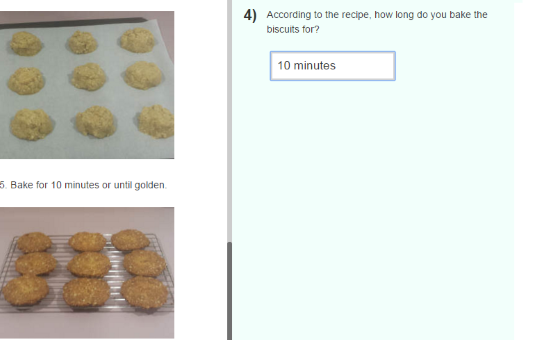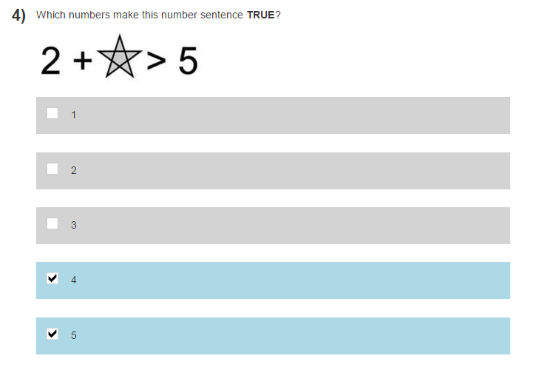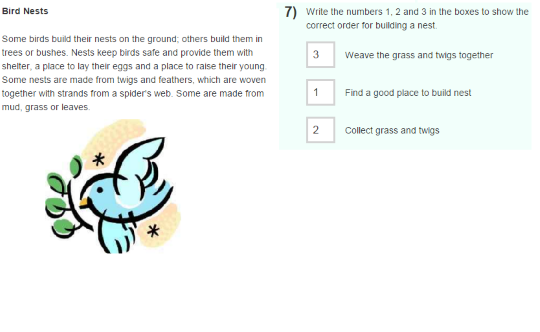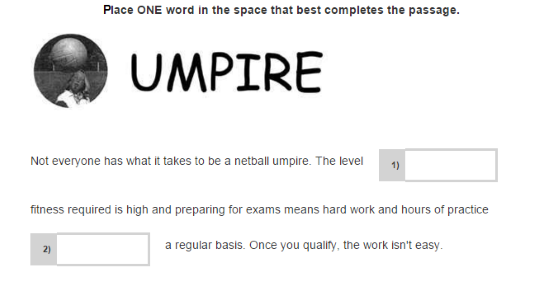e-asTTle onscreen question types
Nine types of questions are used in e-asTTle.
Practice tests, which include most of the different types of questions used, are available. Have your students sit a Practice Test. By doing so, they will become familiar with the different types of questions.
- Welcome to e-asTTle – has a link "Student Login"
- Practice test scripts for teachers – page on this site that has practice test scripts
Multiple choice
Students need to select the radio button (from the response panel) that they believe is correct.
Students can select anywhere within the response panel. This will change the response panel from grey to blue, and it will fill in the empty radio button with a black radio button.
To change the selection students can do either of the following.
- Select the response panel again– this will remove that response. The response panel will change back to grey, and the radio button will be empty.
- Select another response panel – this will change the existing response to the latest selected.
Below is an example of a question. Note the black radio button on the selected answer.
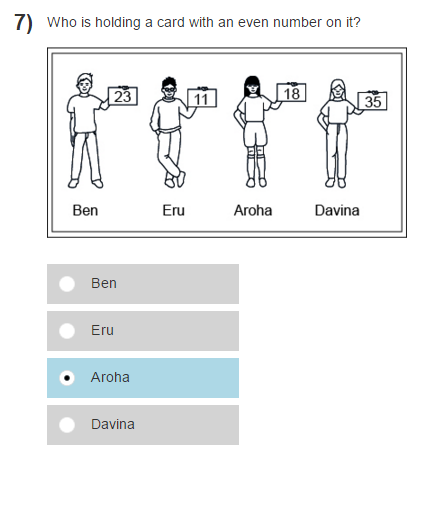
Short answer
Enter a response in the available text boxes. There is no limit on the amount of text that can be entered, although most short answers require only a few words.
Matching
For each matching pair, choose the option from the dropdown which is believed to be correct. To bring up the dropdown options, select anywhere on the dropdown box. Some of the options may be pre-filled.
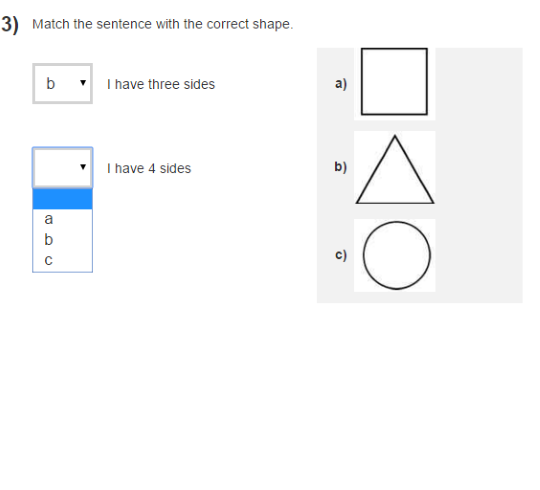
True/false
Select the radio button response panel beside the option which is believed to best fit the question or statement.
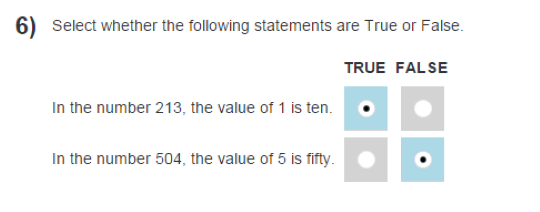
Multiple choice for several correct answers
Select the checkbox response panel with the answer believed to be correct. You can select more than one response.
Sequence
Type in the numbers in the order believed to be the correct sequence of events.
Students on tablets may have to switch the virtual keyboard from alpha to numeric. Only numbers: 1, 2, 3, and so on are accepted. If students type out the numbers in word form – one, two, three – the system will mark the response as incorrect.
Inline
Enter the appropriate word or words into the boxes.
Shade
Select each bubble to highlight the correct option. You can selects multiple bubbles.
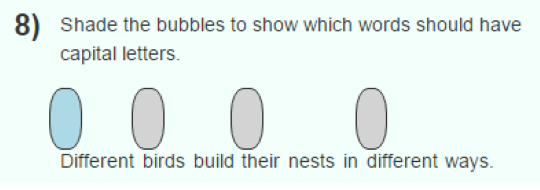
Word
These questions have a selection of word options available.
Students must choose the word that they believe is correct from the options available and type this word into the relevant box.
When the word has been entered (and spelt correctly), the equivalent word from the option box will be greyed out.
Teachers will need to mark these questions.
- Related information