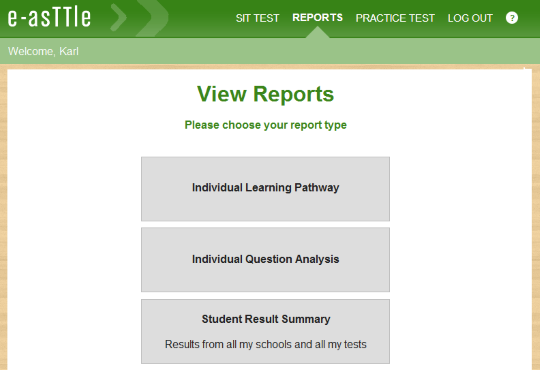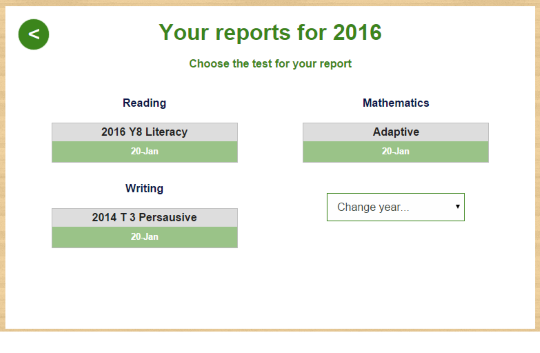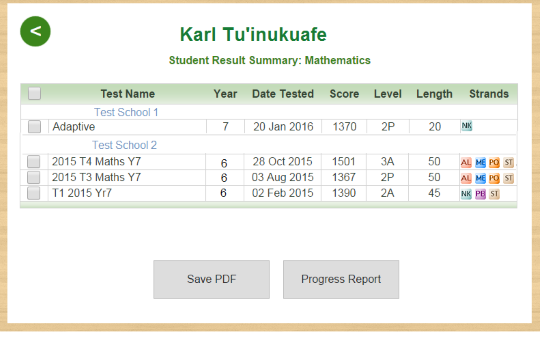Viewing reports with a student login
For the latest information using the upgraded e-asTTle tool, visit e-asTTle - Accessing student portal and tests on Tāhūrangi.
Your students can view reports via the student portal.
To access reports, students need to do the following.
First, login and select "REPORTS" from the top of the screen.
Next, select which type of report to view.
After that, choose a test (or subject).
For Individual Learning Pathway or Individual Question Analysis reports, students will be asked to choose a test. By default, tests from the current year will display – students can change the year using the year dropdown.
For Student Result Summary reports, students will be asked to choose a subject. From the initial table, students have the option to generate a PDF of the table or choose multiple tests and generate a progress report (line graph).
On some tablets, students may need to go to "Downloads" to find the report PDF.
Only tests that have all closed questions (questions that the system marks) will be available immediately after a student submits the test.
Tests that have open-ended questions (for example, short answers) will not be available for students until the open-ended questions have been marked by teachers.
Reports for adaptive tests will be available immediately after the student has submitted the test, as these tests only contain closed questions.
Individual Learning Pathway (ILP)
The Student ILP is designed to engage students in their assessment and make their learning more meaningful to them.
Understanding a reading or maths ILP – explains how to read a report.
Individual Question Analysis (IQA)
The Individual Question Analysis report is designed to complement the Individual Learning Pathway report.
Generating an Individual Question Analysis report gives a list of all the questions in the test, along with their objective/s, whether the question was answered correctly or incorrectly, and which ILP quadrant the objective belongs to.
Individual Question Analysis reports – how to access, interpret, and print the report.
Student Result Summary (SRS)
Students are able to track their performance within a subject over time via their Student Result Summary reports.
The SRS is a table with all scored e-asTTle tests that the student has sat in their current school and in any previous schools. Students can save a PDF of the SRS table.
Student Result Summary – details about key facets of the summary, how to navigate, and generating a progress report.
Students can generate a progress report by ticking the test name checkboxes in the SRS table and selecting the "Progress Report" button.
Progress reports – explanation different reports and how you can access them.
- Related information