Finding test resources to save and print
For the latest instructions using the upgraded e-asTTle tool, visit e-asTTle - Creating and managing tests on Tāhūrangi.
You can generate a copy of the test questions, teacher resources (such as the administration instructions), marking guides, and scoring rubrics to save and print by using the following steps.
Print Options
Select a test on the “View Existing Tests” screen, then select the “Print Options” button.
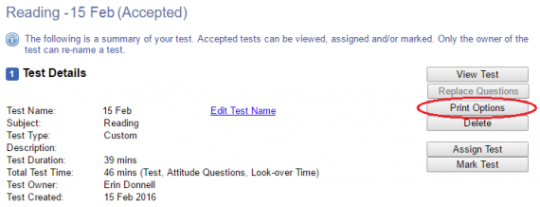
Test Options
When you select the “Print Options” button, a screen will appear. From here, you can choose what to print. Select the radio button next to the part of the test you wish to print.
To print every test component, select “All”.
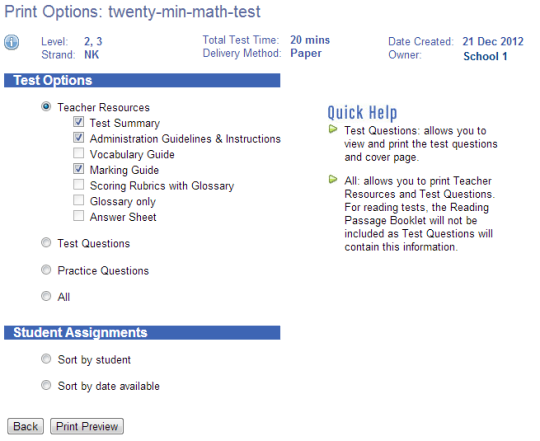
Test Options explained
To reduce printing, you may want to select only certain components.
For example, to generate a printable PDF of paper tests:
- select “Test Questions”
- select “Print Preview”.
Print options vary according to test types so the checkboxes available for you to tick will change.
Teacher Resources
- Test Summary – previews the number of questions in each test according to curriculum level, cognitive processing and content of each item
- Vocabulary Guide (Māori subjects only)
- Administration Guidelines & Instructions – what is needed to make certain fair and appropriate assessment procedures exist
- Marking Guide (Paper tests only) – PDF with the correct response for each question
- Scoring Rubrics with Glossary (Writing and Tuhituhi only)
- Glossary Only (Writing and Tuhituhi only)
- Answer Sheet (Paper tests only) – PDF showing just the answer bubbles for a test. This appears only if all the items in the test are closed questions.
Test Questions – cover page, test, attitude questions and practice questions
Practice Questions – practice questions only (This option is not available for Writing/tuhituhi.)
Reading Passage Booklet – (available for onscreen Reading and Pānui tests). Reading passages associated with the test questions. You may want to use this where a test has long text passages or with younger students who are not used to reading from a screen.
All – previews all available material for this test.
Student Assignments
You can also view the test’s assignment details:
- Sort by Student – prints one list with all the students who have been assigned the test
- Sort by Date available – prints individual assignments in chronological order.
- Related information

